Recently, Samsung announced their latest flagship devices, the Galaxy S9 and S9+ which are officially available for pre-order with devices shipping on the March 16. But some users can't wait that long and grabbed the ringtones with notification sounds from the phone. If you want to use the audio files on your phone, you can download them here.
These sounds are extracted from the system dump of Galaxy S9. So now, if you’ve already downloaded the Galaxy S9/S9+’s official wallpapers, you can make your handset sound like Samsung’s upcoming flagship smartphone.
Download all of the different notification sounds and ringtones below:
Samsung Galaxy S9/S9+ notification sounds
Samsung Galaxy S9/S9+ ringtones
Once you’ve downloaded the .zip files onto your phone, download a file manager like Astro from the Play Store. Using the app, navigate to your Downloads folder and uncompress the .zip files.
Next, move the audio files from the uncompressed folders to the proper notifications and ringtones folders on your phone. With the Google Pixel, there are separate folders for notifications and ringtones, but some handsets might combine the two.
Now that everything has been moved to the proper location, head into the Sound section of your phone’s Settings. As long as the audio files were transferred correctly, you should see them as options when you choose a new phone ringtone or default notification sound.
Let us know in the comments whether you liked the sounds or not.
Source : XDA Developers
These sounds are extracted from the system dump of Galaxy S9. So now, if you’ve already downloaded the Galaxy S9/S9+’s official wallpapers, you can make your handset sound like Samsung’s upcoming flagship smartphone.
Download all of the different notification sounds and ringtones below:
Samsung Galaxy S9/S9+ notification sounds
Samsung Galaxy S9/S9+ ringtones
Once you’ve downloaded the .zip files onto your phone, download a file manager like Astro from the Play Store. Using the app, navigate to your Downloads folder and uncompress the .zip files.
Next, move the audio files from the uncompressed folders to the proper notifications and ringtones folders on your phone. With the Google Pixel, there are separate folders for notifications and ringtones, but some handsets might combine the two.
Now that everything has been moved to the proper location, head into the Sound section of your phone’s Settings. As long as the audio files were transferred correctly, you should see them as options when you choose a new phone ringtone or default notification sound.
Let us know in the comments whether you liked the sounds or not.
Source : XDA Developers
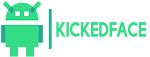



![[Download] OxygenOS Available to Download & Here is How to Install It](https://blogger.googleusercontent.com/img/b/R29vZ2xl/AVvXsEjZ3rBUlZWQEvQ8ECk6JFBiiv_8flV3Z5wwsiChD8l_-dInJ-HgSzY_euImsX5mPdpctelTbeSN42c36A9OTOKFyjsYjFpX_JNXglOfwFteLhvqbmEGJ5u8NbctFa0I0RFc5pXcAKWbCYE/w72-h72-p-k-no-nu/oxygenos.png)

0 Comments