When Google launched the Pixel 2 and Pixel 2 XL, they were rated as the best smartphone camera in 2017 till now all thanks to Google’s machine learning prowess, both phones can capture some stunning photos.
Pixel 2 and Pixel 2 XL captures some great pictures but if you are looking for even a certain degree of manual controls, you are going to be disappointed.
The stock camera app on the Pixel 2 lacks manual controls, it also lacks the ability to shoot photos in RAW/DNG format. This is not going to be a big deal for many especially since the Pixel 2 can take outstanding photos as it is. However, if you are a photographer, there might be certain scenarios which you’d want to capture in RAW/DNG format so that you can process them later on and tweak the final image output to your liking.
Thankfully, since the Pixel 2 supports Android’s camera2 API, you can easily use a third-party app from the Play Store to capture RAW/DNG photos. Here’s how:
Step 1: Head over to Google Play Store and download Manual Camera. Alternatively, you can download any other third-party camera app from the Play Store of your choice which supports camera2 API.
Step 2: Open Manual Camera and tap the cog icon located just above the shutter button on the right sidebar.
Step 3: From the sidebar that expands into view, look for the ‘JPG’ icon on the left sidebar. Tapping on this option will cycle between JPG and JPG + RAW. When you are in JPG + RAW mode, any photo captured from Manual camera on your Pixel 2 or Pixel 2 XL will be saved in jpeg as well as RAW format.
There are tons of apps you can use to enable RAW image captures on your Pixel 2 or Pixel 2 XL – and these apps work for most other modern Android phones, too. We will suggest, Adobe Photoshop Lightroom CC (Free), Camera FV-5 ($3.95) and Manual Camera.
Remember that since RAW photos on the Pixel 2 will not be processed through Google’s HDR+ algorithm they are not going to look as stunning as the photos captured from the stock camera app. However, with RAW photos, you have the flexibility to process photos according to your own taste.
Pixel 2 and Pixel 2 XL captures some great pictures but if you are looking for even a certain degree of manual controls, you are going to be disappointed.
The stock camera app on the Pixel 2 lacks manual controls, it also lacks the ability to shoot photos in RAW/DNG format. This is not going to be a big deal for many especially since the Pixel 2 can take outstanding photos as it is. However, if you are a photographer, there might be certain scenarios which you’d want to capture in RAW/DNG format so that you can process them later on and tweak the final image output to your liking.
Thankfully, since the Pixel 2 supports Android’s camera2 API, you can easily use a third-party app from the Play Store to capture RAW/DNG photos. Here’s how:
Step 1: Head over to Google Play Store and download Manual Camera. Alternatively, you can download any other third-party camera app from the Play Store of your choice which supports camera2 API.
Step 2: Open Manual Camera and tap the cog icon located just above the shutter button on the right sidebar.
Remember that since RAW photos on the Pixel 2 will not be processed through Google’s HDR+ algorithm they are not going to look as stunning as the photos captured from the stock camera app. However, with RAW photos, you have the flexibility to process photos according to your own taste.
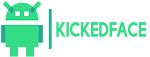





0 Comments