When you want to switch mobile platforms it becomes a hassle, but today Google changed it and wants iOS users to give Android a shot. However, when someone does switch from an iPhone to an Android device, there’s still a lot of work to be done transferring your data, if you don’t already use Google services that is. With the new Google Drive update, everything gets easier.
In the update for Google Drive for iOS, backup functionality is built-in to make transferring your data from iOS to Android a simple, 3-step process. First, go on your iPhone and download Google Drive from the App Store. Next, sign in with the primary Google account you’ll be using on your Android device.
From the app itself, users can then go to Menu > Settings > Backup to start the process of backing up their data. Google Drive can pull contacts and upload them to Google Contacts, photos and add them to Google Photos, and calendar events which get added to, of course, Google Calendar. Google Drive will even pull data from iCloud.
The backup process can take a while depending on how much data you have, specifically photos, so it’s recommended that you plug the device into power and connect it to WiFi once the backup is complete, users can then head over to their new Android smartphone, sign in with their Google account, and all of the data from their iPhone will automatically be synced over. One last thing, don’t forget to disable iMessage.
And if you own Google's latest Pixel Phone, a “quick switch” adapter is included in the box that performs a similar function, but it is limited to Pixel. If you’re using another device, this method makes things easy, and Google even gives us a visual look at the process on its site. Google Drive for iOS is available for free on the App Store, grab it from below :
Source : Android
In the update for Google Drive for iOS, backup functionality is built-in to make transferring your data from iOS to Android a simple, 3-step process. First, go on your iPhone and download Google Drive from the App Store. Next, sign in with the primary Google account you’ll be using on your Android device.
From the app itself, users can then go to Menu > Settings > Backup to start the process of backing up their data. Google Drive can pull contacts and upload them to Google Contacts, photos and add them to Google Photos, and calendar events which get added to, of course, Google Calendar. Google Drive will even pull data from iCloud.
The backup process can take a while depending on how much data you have, specifically photos, so it’s recommended that you plug the device into power and connect it to WiFi once the backup is complete, users can then head over to their new Android smartphone, sign in with their Google account, and all of the data from their iPhone will automatically be synced over. One last thing, don’t forget to disable iMessage.
And if you own Google's latest Pixel Phone, a “quick switch” adapter is included in the box that performs a similar function, but it is limited to Pixel. If you’re using another device, this method makes things easy, and Google even gives us a visual look at the process on its site. Google Drive for iOS is available for free on the App Store, grab it from below :
Source : Android
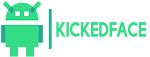






0 Comments