Today, OnePlus is rolling out another bug fix update for the OnePlus 3 to make improvements to Doze, add an NFC toggle to Quick Settings, and to make a number of welcome fixes. The update comes less than three weeks after OxygenOS 3.2.1.
OnePlus has already made some noticeable improvements to the OnePlus 3’s camera performance since the handset made its debut, and there are more to look forward to in this release — including improved noise cancellation when recording video.
The 4K video recording codec has also been updated, and OnePlus has applied the latest security patches. Here’s the full list of changes:
It’s unclear if this update will address the battery drain issue some OnePlus 3 owners have experienced since updating to OxygenOS 3.2.1, but OnePlus doesn’t make any mention of battery life changes or improvements in its forum post.
Like all OxygenOS updates this one will roll out to users in phases, so don’t be too concerned if you can’t download it right away. Providing all goes well, it should only take a few days to reach all users.
Step 1: Download the Oxygen OS 3.2.2 zip file from here. Transfer it to your desktop and rename it to “oxygenos.zip”. If adb/fastboot are not already set up on your PC, follow the instruction here. If you are on Windows, make sure to install the necessary drivers for the handset as well.
Step 2: On your OnePlus 3, head over to Settings -> About Phone and tap on Build Number 7 times to enable the hidden Developer Options. Once the toast notification pops up, head over to Settings -> Developer Options and enable the ‘Advanced Reboot’ option.
Step 3: Long press the Power button to bring up the power menu. Tap on Reboot followed by Recovery. Once your phone boots into recovery, select English as your language followed by Install from ADB. Tap on OK when prompted.
Step 4: On your PC, fire up a new command prompt or Terminal window, and then type in the following command:
adb sideload oxygenos.zip
In case you get a file not found error, simply type in “adb sideload” and then drag ‘n’ drop the Oxygen OS zip file inside command prompt or terminal. You can also simply copy-paste the location of the file inside the window. Press enter and wait for the file to be sideloaded. Once the transfer is complete, the update will automatically be installed on your OnePlus 3. At the end, you will be prompted to restart your handset.
The first boot after installing Oxygen OS 3.2 on your OnePlus 3 can take a significantly long amount of time, but this should not be any cause of a concern.
Steps for rooted OnePlus 3:
If your OnePlus 3 is rooted, you need to download the full 1.2GB Oxygen OS 3.2.2 ROM file from here, transfer it to the internal storage of the handset, and flash it manually from TWRP. This will only work if your handset is rooted with a custom recovery installed. If you have made any other modifications, the flashing procedure is likely to fail. While this method will not wipe the handset of your personal data, it is still recommended that you create a nandroid backup before proceeding with the flash.
Source : OnePlus
OnePlus has already made some noticeable improvements to the OnePlus 3’s camera performance since the handset made its debut, and there are more to look forward to in this release — including improved noise cancellation when recording video.
The 4K video recording codec has also been updated, and OnePlus has applied the latest security patches. Here’s the full list of changes:
- Improved notification management in doze.
- Addressed alert slider/silent mode issue.
- Disabled fingerprint sensor while in pocket.
- Added NFC toggle in quick settings.
- Improved noise cancellation in video recording.
- Updated 4K video recording codec.
- Added latest security patches and various optimizations.
It’s unclear if this update will address the battery drain issue some OnePlus 3 owners have experienced since updating to OxygenOS 3.2.1, but OnePlus doesn’t make any mention of battery life changes or improvements in its forum post.
Like all OxygenOS updates this one will roll out to users in phases, so don’t be too concerned if you can’t download it right away. Providing all goes well, it should only take a few days to reach all users.
How to Sideload Oxygen OS 3.2.2:
In case you cannot wait for the update to land on your handset, you can always sideload it manually by following the steps mentioned below. The steps will work on a non-rooted OnePlus 3, and it will not touch your installed apps or their data.Step 1: Download the Oxygen OS 3.2.2 zip file from here. Transfer it to your desktop and rename it to “oxygenos.zip”. If adb/fastboot are not already set up on your PC, follow the instruction here. If you are on Windows, make sure to install the necessary drivers for the handset as well.
Step 2: On your OnePlus 3, head over to Settings -> About Phone and tap on Build Number 7 times to enable the hidden Developer Options. Once the toast notification pops up, head over to Settings -> Developer Options and enable the ‘Advanced Reboot’ option.
Step 3: Long press the Power button to bring up the power menu. Tap on Reboot followed by Recovery. Once your phone boots into recovery, select English as your language followed by Install from ADB. Tap on OK when prompted.
Step 4: On your PC, fire up a new command prompt or Terminal window, and then type in the following command:
adb sideload oxygenos.zip
In case you get a file not found error, simply type in “adb sideload” and then drag ‘n’ drop the Oxygen OS zip file inside command prompt or terminal. You can also simply copy-paste the location of the file inside the window. Press enter and wait for the file to be sideloaded. Once the transfer is complete, the update will automatically be installed on your OnePlus 3. At the end, you will be prompted to restart your handset.
The first boot after installing Oxygen OS 3.2 on your OnePlus 3 can take a significantly long amount of time, but this should not be any cause of a concern.
Steps for rooted OnePlus 3:
If your OnePlus 3 is rooted, you need to download the full 1.2GB Oxygen OS 3.2.2 ROM file from here, transfer it to the internal storage of the handset, and flash it manually from TWRP. This will only work if your handset is rooted with a custom recovery installed. If you have made any other modifications, the flashing procedure is likely to fail. While this method will not wipe the handset of your personal data, it is still recommended that you create a nandroid backup before proceeding with the flash.
Source : OnePlus
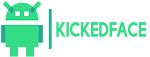





0 Comments